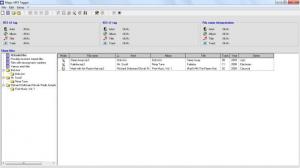Magic MP3 Tagger
2.2.6
Size: 4.1 MB
Downloads: 4069
Platform: Windows (All Versions)
In case you own a lot of MP3 songs, there is a very good chance that at least some of them are badly named and don't reflect the actual ID3 tag information included in each song. The reasons for this are various. Maybe you have downloaded the badly named MP3 songs from the Internet or you have just ripped them from an audio CD. But no matter the reasons, it's important to rename these songs, for managing and organizing them more efficiently. Renaming songs by hand can take forever but when installing Magic MP3 Tagger, this process becomes extremely simple and fast.
Magic MP3 Tagger is a Windows software which can automatically rename large numbers of MP3 songs based on their ID3 tag information but also by using the Internet. After installing the software, the first step is to add the desired songs into the program's interface. The program allows you to add either multiple songs or even complete song folders. After the MP3 files have been added to the program, it will automatically analyze each of them and will also find additional information about each song in a large online database. For example, in case the tag information doesn't include the name of the album, this can be found in the online database.
After the renaming process is complete, the user will be able to view all the MP3 songs with the new names in the program's interface, in the same manner as displaying them in Windows Explorer. At this point, one will just need to select a location for the newly renamed MP3 files, so that the program can save them. By accessing the options section of Magic MP3 Tagger, the user can customize the format of the new file name and he can choose to have certain information displayed, like the artist, song title, album and so on.
Pros
It allows you to automatically rename several MP3 songs based on their ID3 tag information. What's more, the program can find various information about songs in an online database. Furthermore, the user can customize the format of the new file name. Moreover, several songs and even complete music folders can be imported into the application.
Cons
The interface may seem difficult to some users. Magic MP3 Tagger allows you to rename multiple songs at the same time with ease, by using their ID3 tag information.
Magic MP3 Tagger
2.2.6
Download
Magic MP3 Tagger Awards

Magic MP3 Tagger Editor’s Review Rating
Magic MP3 Tagger has been reviewed by Jerome Johnston on 02 Apr 2013. Based on the user interface, features and complexity, Findmysoft has rated Magic MP3 Tagger 5 out of 5 stars, naming it Essential